Posted On: Thursday - July 9th 2020 7:58PM MST
In Topics: Artificial Stupidity The Future iEspionage
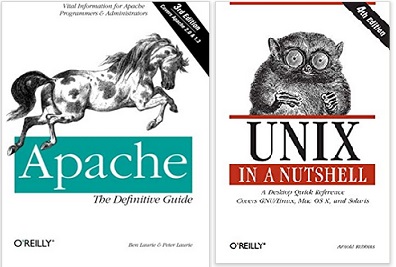
Maybe it's just me, but has it been a while since the good people of the open-source GNU world have been influencing the software world? The big project to write an open-source operating system originally compatible but separate from unix (GNU's Not Unix is what it stands for, recursively, a geek joke), became a whole world of software that was available to be used and modified by anyone.
I don't remember the original gnu animal that must have appeared on the cover of a book, but the aardvarks, llamas, horses, and owls that appear(ed*) on the O'Reilly series of books have got to bring back good memories to anyone who is not some kind of Bill Gates/Windows freak.
This open-source software deal was something that I initially frowned upon ever-so-slightly, as a Libertarian: "What is this, software Socialism?" However, seeing the monopoly that Microsoft had arranged for themselves and how much more geek-friendly the unix world was, changed my mind about this. After all, business could still be done and plenty of money made, WITH the software.
The GNU world was truly an all-American ideal back in the day, say the year 2000, no matter that people from around the world could participate. The volunteerism by 100's of thousands (I'm guessing) programmers and developers and the creation of all these software tools that were beyond the reach of monopolies and government was a splendid idea. Particularly important was that government or other nefarious organizations could not use espionage or sabotage to screw with users of the software. If you weren't the type who could look deep into the code yourself to know what was at the bottom of it, you could pay someone to check it out. More likely, were someone to bring up a concern, a hundred geeks would get involved and argue it out. These people are (were) nothing if not honest about their work - they had to be with it all visible - and proud to be flouting any government involvement.
I had a thought a month back about what happened to the GNU/open-source world. Is it still something like it once was? With the programming world even in the US being taken over by H-1B .Indians and Chinese coders, is there any volunteerism still around? I'm not involved at all, so I wouldn't know.
Well, just a day or two after I thought about this, someone in a comment thread on unz mentioned the open-source smart phones, such as this Pine Phone here:
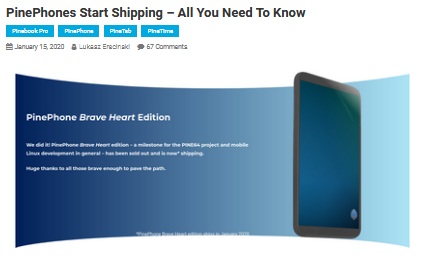
I guess I really don't keep up, as I wasn't thinking "phones", but it'd be great if one could trust the software on these things, with iEspionage being so easy to accomplish nowadays. One (OK, thousands) could look for back doors build-in for the NSA or the Chinese Government. It's also nice that one can get away from Apple's control-freak mentality. Samsung's got Google involved in all their shit, too.
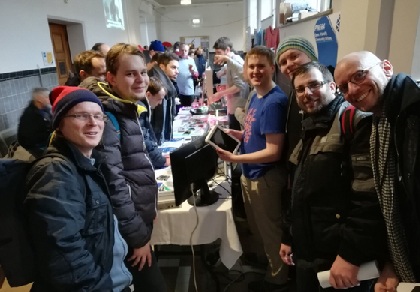
What about the hardware, though? See, back when the open-source software was run on the PC's, those PC's were simple enough that I don't think there was much anyone could do to spy on you. More importantly, before 1997 or so, most were not networked, so what happened on your computer stayed on your computer, if that's what you wanted.
Now, with the tremendous power in those chips on the smart phones, one can't help but wonder if it's even possible to stop an entity from building an undetectable back door for spying. These devices are communication devices in so many ways now, so you know they have ways of sending that all back home. Can the software even know what the hardware (or firmware) is up to?
I'd still not be so confident that open-source phones are truly under our control. From the Pine Phone site, on a page about the timetable for shipping these phones, I read this:
Finally I wish to briefly discuss future PinePhone production-runs. We will actively monitor and evaluate software development progress over the Chinese New Year period. This period is quite vital to furthering progress as partner-project developers will shortly have an entire dedicated audience of contributors and testers to work with. Admittedly we expect a lot of progress to be made in the coming two months thanks to community contributions. We have previously stated that larger scale production of PinePhones is scheduled for March 2020, ...OK, I see. A lot of development is going on in China, so it sounds like this is just going to be the same-old/same-old security-wise. Too bad. I was not really knowledgeable enough to be a participant, but I sure miss the GNU world of 2 decades ago.
* Holy Alpaca, they've got 1248 animals! Shouldn't it be limited to 1024 or something?
Comments:
MBlanc46
Saturday - July 11th 2020 7:28AM MST
PS My thanks also to Adam Smith for the detailed explanation. I thought about giving Linux a try, just for the hell of it and to give a middle-finger salute to Microsoft and Apple. But it’s turned out to be pretty far down on my list of projects. If it ever gets to the top of the list, I’ll return to AS’s post.
Moderator
Saturday - July 11th 2020 5:34AM MST
PS: Oops, for both of you, my Lenovo may not be the 600 series (it's not with me right now, so I can't check at the moment) I may be thinking of the Dell I had before this, which was definitely a Latitude and either a 610 or 620. It died due to a couple of hardware problems, or perhaps I killed it.
My friend with the many, many, laptops had been talking about these models, now that I recall. Sorry for the mistake.
My friend with the many, many, laptops had been talking about these models, now that I recall. Sorry for the mistake.
Robert
Friday - July 10th 2020 9:11PM MST
PS: Mr. Moderator, in my younger days would have been glad to be a geek (but not a pencil-necked geek --- https://www.youtube.com/watch?v=XkB_CFi9row). I was more of a nerd or even a dork.
I have improved somewhat since then, though.
I have improved somewhat since then, though.
Moderator
Friday - July 10th 2020 7:36PM MST
PS: BTW, I hope you 2 fellows don't think I'm being too disparaging with the term "geek", now that I know that you may be ... haha! I am glad to have been getting into a few details here, as my mind (heart, maybe) is in a somewhat bad place lately, especially today after reading comments under a Pat Buchanan article - just about the nearer-than-expected future of this country we all live in.
Sometimes it's best to concentrate on things that you can be productive at, along with getting exercise too.
I've been writing a few unz comments, when I should be going on with some more posts (got 5 or more in mind). I think I'll get in the mood for the 1st one in the morning.
Thank you for reading.
Sometimes it's best to concentrate on things that you can be productive at, along with getting exercise too.
I've been writing a few unz comments, when I should be going on with some more posts (got 5 or more in mind). I think I'll get in the mood for the 1st one in the morning.
Thank you for reading.
Moderator
Friday - July 10th 2020 7:30PM MST
PS: Mr. Smith, thank you for taking the time to explain this process. I understand your instructions, but only about 50% of what the terms really mean (such as what GTP and MBR are actually about). I feel bad about your spending this time explaining this so well without having plans to do this tomorrow or next week. It may never happen the way I am, but I'm glad at least Robert, and maybe some more readers have noted your advice and may use it. (i'll remember it's here, at least).
OK, for a really basic, meaning dumb question: You said that the partitions have to be only as large as the OS to fit on each, but let me ask you? Can the files such as documents, pics, etc not be seen from each OS, and in that case, which partition do they go in, any one? I (think I) get that the software that you use will have different versions for each OS, so I guess the room on each partition should be enough for any anticipated software for each.
I just read up on swap partitions here - - -https://www.makeuseof.com/tag/swap-partition/
or I'd have had even another basic question.
BTW, for you and Robert, I guess Lenovos are pretty popular, as you both mention those for examples. I'll have you know that my Lenovo is newer than yours (600-series), yet is still damn near 10 years old! I have a friend who had a reason to accumulate some Notebooks/Laptops and he went crazy with ThinkPads and Dells, mostly.
OK, for a really basic, meaning dumb question: You said that the partitions have to be only as large as the OS to fit on each, but let me ask you? Can the files such as documents, pics, etc not be seen from each OS, and in that case, which partition do they go in, any one? I (think I) get that the software that you use will have different versions for each OS, so I guess the room on each partition should be enough for any anticipated software for each.
I just read up on swap partitions here - - -https://www.makeuseof.com/tag/swap-partition/
or I'd have had even another basic question.
BTW, for you and Robert, I guess Lenovos are pretty popular, as you both mention those for examples. I'll have you know that my Lenovo is newer than yours (600-series), yet is still damn near 10 years old! I have a friend who had a reason to accumulate some Notebooks/Laptops and he went crazy with ThinkPads and Dells, mostly.
Robert
Friday - July 10th 2020 2:34PM MST
PS: Wow, thanks Mr. Smith for all that. I am currently using OpenBSD on a Lenovo W520, but maybe I will go back and give Debian another try.
I am using OpenBSD primarily for its (relative) simplicity and the high quality of its documentation. I found Linux too fragmented and confusing, with far too many options and variations. Plus the infectious copy-left aspects of the GPL has always annoyed me. (But discussions about that can be even worse than emacs vs. vi.)
I am using OpenBSD primarily for its (relative) simplicity and the high quality of its documentation. I found Linux too fragmented and confusing, with far too many options and variations. Plus the infectious copy-left aspects of the GPL has always annoyed me. (But discussions about that can be even worse than emacs vs. vi.)
Adam Smith
Friday - July 10th 2020 10:29AM MST
PS: Good afternoon Mr. Moderator...
"I guess I could try it in parallel with it, right?"
Yes you can.
However, setting up a computer to run dual operating systems is a little trickier than running just one. (Sometimes you can re-partition an existing machine to make room for a second operating system. It just depends on the existing partitioning scheme and how the current os is installed. If you're not concerned with losing your data or bricking your operating system you can give it a try. If it does not work, you can start from scratch.)
When running just one linux os you can put your debian (or any other linux) disc (or thumbdrive) in your computer, walk it through a few steps, let debian do the partitioning and formating for you and you'll be up and running in about an hour. The debian installer will do all the work for you. (If you would like you can install debian on a fully encrypted filesystem. Be advised that a fully encrypted filesystem is more difficult to recover data from. I have not yet figured out how to partition for mutiple fully encrypted operating systems on one machine. I'm sure it can be done though I've never had a need for it. Perhaps I'm just lazy.)
If you want to run multiple operating systems on one machine, the easiest way is to do the partitioning and formatting yourself first. You can use gparted to do this. If you're oldskool you can use fdisk from the command line. There is really no right or wrong way to partition your drive, provided it works.
Side note... Many new computers use the GUID Partition Table (GPT) while older bios based machines use the Master Boot Record (MBR). GPT is a little different to setup than MBR. GPT basically sets up one giant partition on the entire disc, and then lets you make partitions within it. To use GPT on an operating system drive the operating systems themselves must be “GPT aware”. Most modern operating systems are indeed GPT aware. Unless your hard drive is larger than 2TB or your computer is a mac or a new computer without legacy boot support you probably won't need to use GPT on an operating system drive.
https://www.howtogeek.com/193669/whats-the-difference-between-gpt-and-mbr-when-partitioning-a-drive/
There is also something called hybrid partitioning which is beyond the scope of this discussion, and an unnecessary over-complication to setting up a mutiboot computer.
For simplicity, let us pretend that you have an old lenovo T420 laptop with 16gb of ram and a 500gb hard drive that you'd like to multiboot using a legacy MBR partitioning scheme. Something like this with a bit more ram and a bigger hard drive...
https://www.ebay.com/itm/Lenovo-Thinkpad-T420-Core-i5-2520M-2-50GHz-4-GB-RAM-250-GB-HDD-14-HD-Graphics/293626416633
Let us also pretend that you want to run Debian, Linux Mint and Windows 7, all on normal unencrypted filesystems.
I prefer to use the linux boot loader (grub) instead of the windows boot loader and this is how we will setup our imaginary computer. However, either boot loader is an option.
I usually “write zeros” to a hard drive before I partition. This will erase all previous data and partition information. Some people call it initializing the drive. I like to do this because it ensures that the drive is healthy, in good condition and without bad sectors. I do it with new drives too, to make sure they are not defective. I do it from the linux command line with this command:
dd if=/dev/zero of=/dev/sda bs=4096
This will take several hours to complete, but it ensures the integrity of the drive and gives you a nice clean slate. (Now might be a good time to ride your bike or go enjoy some hot chocolate or something.)
The MBR allows only four primary partitions. You can use extended partitions, but some operating systems don't work properly if they are installed on extended partitions. For our imaginary computer we will create four primary partitions. (again, for simplicity and because I've found it just works.)
Let's use gparted to partition and format the drive. Gparted is found on most linux distibutions. Gparted is graphical and easy to use. (You can find it on the system-rescue-cd linked to below.)
I would make the first partition (/dev/sda1) a linux partition. Linux and the "boot loader" (grub) information will reside on this partition. I format my linux partitions with the ext4 filesystem. Let's make this partition 150gb. For our fictional machine we will use this partition for our debian install.
The second partition (/dev/sda2) I would setup as a linux "swap partition". A swap partition should be the same size as the physical ram in your machine. It's probably not that important to do anymore, but it was in 1998 and I still do it, perhaps it's just an old habit. 16gb of ram = 16384mb swap partition. A swap partition can be used by linux but not by windows.
Let's use partition three (/dev/sda3) for Linux Mint. Basically the same as the first partition. 150Gb formatted ext4.
Partition four (/dev/sda4) will be our Windows 7 partition. Make it as large as the remaining disc space. This will be a little bigger than 150gb. (Probably) (A 500gb drive will not have a full 500gb available space after formatting and such. This is normal.) Format this partition with the NTFS filesystem.
Write the changes to your disk. This will create the partition table and format the partitions.
Now you are ready to install your operating systems. I always install windows first. This is not essential, but I've found it makes a multiboot install much easier, especially if you're new to this.
The windows 7 installer will notice the other partitions, but can only utilize the NTFS partition. Install windows 7 to partition four (/dev/sda4). After you install windows you'll have to install drivers and software. This could take awhile. As long as windows 7 boots, you can continue to the next step.
I would install Linux Mint on partition three (/dev/sda3) next. The linux installer will notice windows 7 and add an entry to the boot loader (grub) so windows and mint will boot. (Install grub to the master boot record when asked about installing grub.)
At this point when you start your computer a grub boot menu will come up with Linux Mint and Windows 7 as boot options. It will boot mint by default after 5 or 10 seconds.
Last I would install debian on partition one (/dev/sda1). The debian grub installer will see both Mint and Windows 7 and add entries to the boot loader (grub). (Again, install grub to the MBR when asked.) When you boot your computer you will see a grub boot menu with Debian (/dev/sda1), Mint (/dev/sda3) and Windows 7 (/dev/sda4). It will boot debian by default. (If you like you can make changes to your grub menu. Things like default OS, delay time before it boots and what the menu lines say. You can even put a cool background on your boot screen. This is a topic for another tutorial.)
That's about it in a nutshell. At this point your imaginary lenovo T420 has three separate, distinct operating systems each with about 150gb of hard drive space. The linux systems will see all the partitions and can read from and write to the windows ntfs partition. Windows will not see or notice the linux partitions at all and cannot access the ext4 partitions.
The process above is not unique to the lenovo T420. This will work on most desktop or laptop computers with a legacy boot option in the very same way. If you're going to try this on a mac it is still very doable, and basically the same, but you'll have to use GPT and do a few things differently, because macs are a little different.
While this is by no means the only way to multiboot three operating systems on one machine, I have found this to be the easiest way that has worked for me. Running two os's is pretty much the same, with one less partition. Or the same number of partitions, with one being used for storage. You could use this template to run three debians, or three linuxes, or two windows and a linux. Or four separate windows or linuxes with no swap partition. Or one os with three storage partitions. You get the idea. Also, the partitions don't have to be the same size, but each partition does have to be big enough to accommodate the operating system you are installing to that partition. Some can be quite small, just a few gigabytes. Some people prefer “virtual machines” which is something I do not have much experience with. There are many different ways to do similar things.
Here is a handy little disto you might like...
It's nice for partitioning and recovery...
https://www.system-rescue-cd.org/
This page here talks about the lenovoT420 UEFI bios options. It explains a bit about using legacy MBR or GPT and how or why you might like to do so.
https://forums.lenovo.com/topic/view/78/466583
And this link here tells more than you probably care to know about GPT vs. MBR...
https://developer.ibm.com/tutorials/l-gpt/
I hope you have a great day Mr. Moderator...
☮
"I guess I could try it in parallel with it, right?"
Yes you can.
However, setting up a computer to run dual operating systems is a little trickier than running just one. (Sometimes you can re-partition an existing machine to make room for a second operating system. It just depends on the existing partitioning scheme and how the current os is installed. If you're not concerned with losing your data or bricking your operating system you can give it a try. If it does not work, you can start from scratch.)
When running just one linux os you can put your debian (or any other linux) disc (or thumbdrive) in your computer, walk it through a few steps, let debian do the partitioning and formating for you and you'll be up and running in about an hour. The debian installer will do all the work for you. (If you would like you can install debian on a fully encrypted filesystem. Be advised that a fully encrypted filesystem is more difficult to recover data from. I have not yet figured out how to partition for mutiple fully encrypted operating systems on one machine. I'm sure it can be done though I've never had a need for it. Perhaps I'm just lazy.)
If you want to run multiple operating systems on one machine, the easiest way is to do the partitioning and formatting yourself first. You can use gparted to do this. If you're oldskool you can use fdisk from the command line. There is really no right or wrong way to partition your drive, provided it works.
Side note... Many new computers use the GUID Partition Table (GPT) while older bios based machines use the Master Boot Record (MBR). GPT is a little different to setup than MBR. GPT basically sets up one giant partition on the entire disc, and then lets you make partitions within it. To use GPT on an operating system drive the operating systems themselves must be “GPT aware”. Most modern operating systems are indeed GPT aware. Unless your hard drive is larger than 2TB or your computer is a mac or a new computer without legacy boot support you probably won't need to use GPT on an operating system drive.
https://www.howtogeek.com/193669/whats-the-difference-between-gpt-and-mbr-when-partitioning-a-drive/
There is also something called hybrid partitioning which is beyond the scope of this discussion, and an unnecessary over-complication to setting up a mutiboot computer.
For simplicity, let us pretend that you have an old lenovo T420 laptop with 16gb of ram and a 500gb hard drive that you'd like to multiboot using a legacy MBR partitioning scheme. Something like this with a bit more ram and a bigger hard drive...
https://www.ebay.com/itm/Lenovo-Thinkpad-T420-Core-i5-2520M-2-50GHz-4-GB-RAM-250-GB-HDD-14-HD-Graphics/293626416633
Let us also pretend that you want to run Debian, Linux Mint and Windows 7, all on normal unencrypted filesystems.
I prefer to use the linux boot loader (grub) instead of the windows boot loader and this is how we will setup our imaginary computer. However, either boot loader is an option.
I usually “write zeros” to a hard drive before I partition. This will erase all previous data and partition information. Some people call it initializing the drive. I like to do this because it ensures that the drive is healthy, in good condition and without bad sectors. I do it with new drives too, to make sure they are not defective. I do it from the linux command line with this command:
dd if=/dev/zero of=/dev/sda bs=4096
This will take several hours to complete, but it ensures the integrity of the drive and gives you a nice clean slate. (Now might be a good time to ride your bike or go enjoy some hot chocolate or something.)
The MBR allows only four primary partitions. You can use extended partitions, but some operating systems don't work properly if they are installed on extended partitions. For our imaginary computer we will create four primary partitions. (again, for simplicity and because I've found it just works.)
Let's use gparted to partition and format the drive. Gparted is found on most linux distibutions. Gparted is graphical and easy to use. (You can find it on the system-rescue-cd linked to below.)
I would make the first partition (/dev/sda1) a linux partition. Linux and the "boot loader" (grub) information will reside on this partition. I format my linux partitions with the ext4 filesystem. Let's make this partition 150gb. For our fictional machine we will use this partition for our debian install.
The second partition (/dev/sda2) I would setup as a linux "swap partition". A swap partition should be the same size as the physical ram in your machine. It's probably not that important to do anymore, but it was in 1998 and I still do it, perhaps it's just an old habit. 16gb of ram = 16384mb swap partition. A swap partition can be used by linux but not by windows.
Let's use partition three (/dev/sda3) for Linux Mint. Basically the same as the first partition. 150Gb formatted ext4.
Partition four (/dev/sda4) will be our Windows 7 partition. Make it as large as the remaining disc space. This will be a little bigger than 150gb. (Probably) (A 500gb drive will not have a full 500gb available space after formatting and such. This is normal.) Format this partition with the NTFS filesystem.
Write the changes to your disk. This will create the partition table and format the partitions.
Now you are ready to install your operating systems. I always install windows first. This is not essential, but I've found it makes a multiboot install much easier, especially if you're new to this.
The windows 7 installer will notice the other partitions, but can only utilize the NTFS partition. Install windows 7 to partition four (/dev/sda4). After you install windows you'll have to install drivers and software. This could take awhile. As long as windows 7 boots, you can continue to the next step.
I would install Linux Mint on partition three (/dev/sda3) next. The linux installer will notice windows 7 and add an entry to the boot loader (grub) so windows and mint will boot. (Install grub to the master boot record when asked about installing grub.)
At this point when you start your computer a grub boot menu will come up with Linux Mint and Windows 7 as boot options. It will boot mint by default after 5 or 10 seconds.
Last I would install debian on partition one (/dev/sda1). The debian grub installer will see both Mint and Windows 7 and add entries to the boot loader (grub). (Again, install grub to the MBR when asked.) When you boot your computer you will see a grub boot menu with Debian (/dev/sda1), Mint (/dev/sda3) and Windows 7 (/dev/sda4). It will boot debian by default. (If you like you can make changes to your grub menu. Things like default OS, delay time before it boots and what the menu lines say. You can even put a cool background on your boot screen. This is a topic for another tutorial.)
That's about it in a nutshell. At this point your imaginary lenovo T420 has three separate, distinct operating systems each with about 150gb of hard drive space. The linux systems will see all the partitions and can read from and write to the windows ntfs partition. Windows will not see or notice the linux partitions at all and cannot access the ext4 partitions.
The process above is not unique to the lenovo T420. This will work on most desktop or laptop computers with a legacy boot option in the very same way. If you're going to try this on a mac it is still very doable, and basically the same, but you'll have to use GPT and do a few things differently, because macs are a little different.
While this is by no means the only way to multiboot three operating systems on one machine, I have found this to be the easiest way that has worked for me. Running two os's is pretty much the same, with one less partition. Or the same number of partitions, with one being used for storage. You could use this template to run three debians, or three linuxes, or two windows and a linux. Or four separate windows or linuxes with no swap partition. Or one os with three storage partitions. You get the idea. Also, the partitions don't have to be the same size, but each partition does have to be big enough to accommodate the operating system you are installing to that partition. Some can be quite small, just a few gigabytes. Some people prefer “virtual machines” which is something I do not have much experience with. There are many different ways to do similar things.
Here is a handy little disto you might like...
It's nice for partitioning and recovery...
https://www.system-rescue-cd.org/
This page here talks about the lenovoT420 UEFI bios options. It explains a bit about using legacy MBR or GPT and how or why you might like to do so.
https://forums.lenovo.com/topic/view/78/466583
And this link here tells more than you probably care to know about GPT vs. MBR...
https://developer.ibm.com/tutorials/l-gpt/
I hope you have a great day Mr. Moderator...
☮
Moderator
Friday - July 10th 2020 2:55AM MST
PS: Thank you - Debian. I'll keep your download in mind, Adam, for when the Windows 7 craps out on the one machine. I guess I could try it in parallel with it, right?
Adam Smith
Thursday - July 9th 2020 9:39PM MST
PS: Try it*... I really think you'll like it...
"Shouldn't it be limited to 1024 or something?"
Perhaps 8192... or something...
When you're ready...
dd if=/dev/zero of=/dev/sda bs=4096
☮
* https://cdimage.debian.org/cdimage/unofficial/non-free/cd-including-firmware/10.4.0+nonfree/amd64/iso-cd/firmware-10.4.0-amd64-netinst.iso
"Shouldn't it be limited to 1024 or something?"
Perhaps 8192... or something...
When you're ready...
dd if=/dev/zero of=/dev/sda bs=4096
☮
* https://cdimage.debian.org/cdimage/unofficial/non-free/cd-including-firmware/10.4.0+nonfree/amd64/iso-cd/firmware-10.4.0-amd64-netinst.iso
Adam Smith
Thursday - July 9th 2020 9:34PM MST
PS: Debian.
Thank you for reading my story or whatever-you-want-to-call-it.
Robert, I haven't installed BSD in years (unless OSX counts) but I have fond memories of it. The last one I tried was either OpenBSD or FreeBSD, but this would have been probably about 15 years ago. This gentleman here speaks highly of OpenBSD...
https://cfenollosa.com/blog/openbsd-from-a-veteran-linux-user-perspective.html
When I have a little time to play computer geek, I'll download a fresh copy and give it a try.
I'm a bit partial to debian (and other debian based linuxes) because debian was the first non-windows os I successfully installed (I tried redhat first to no avail), in 1998, on a Dell XPS D300, from 5 pink 3.5” floppies, on a dial up modem. It's not nostalgia so much, It's just what I'm most familiar and comfortable with.
https://live.staticflickr.com/3009/2840725000_99517177c5.jpg
http://archive.debian.org/debian/dists/hamm/main/disks-i386/current/install.html
One thing to keep in mind is that sometimes the newest version of linux may not be the best version for an older machine. For example, I'm running Debian Jessie 8.11 with the Mate desktop environment on this Fujitsu T732 (i5-3320m @2.60GHz) laptop. I guess this machine is about 8 years old. It's very fast and stable. It is possible, though I don't know because I haven't tried, that a newer version of debian or a different desktop environment might not run as well. Sometimes a little trial and error may be necessary.
I don't know how long it has been since you tried linux, but it has come a long way in the last 22 years. On the other hand, OpenBSD is very nice, and very stable and has great documentation...
MBlanc46, You should give linux a try, if it ever climbs to the top of your priority pile. It's a lot easier to install than it used to be. It's quite user friendly now. It's also virus proof.(So far) I'd also like to thank you again for your thoughtful response and our discussion about libertarianism from a few posts back about the z-man blog. Thank you.
Mr. Moderator... I used a lenovo as an example for our fictional machine because they are nice, solid little computers. The only hardware problem I've ever had from a lenovo laptop is one fan that stopped working. Luckily I had an extra heatsink and fan on hand and the machine shut itself down before any chips overheated. I've never met a lenovo that I didn't like.
If you think GPT vs. MBR is confusing (and it is, don't feel bad), you should check this out...
https://www.rodsbooks.com/gdisk/hybrid.html
https://www.rodsbooks.com/gdisk/whatsgpt.html
https://www.youtube.com/watch?v=vMB8uyosdOA
“You said that the partitions have to be only as large as the OS to fit on each, but let me ask you? Can the files such as documents, pics, etc not be seen from each OS, and in that case, which partition do they go in, any one? I (think I) get that the software that you use will have different versions for each OS, so I guess the room on each partition should be enough for any anticipated software for each.”
“I guess the room on each partition should be enough for any anticipated software for each.”
Bingo. And probably a little extra room besides for files and such.
Sometimes I install puppy linux on a computer as a kind of backup, troubleshooting os. It is small, fast and friendly. Puppy 5.2.5 will use about 2gb for it's install with all the packages I add to it. I will usually put it on a 10gb partition.
For comparison, the debian 8 install on this fujitsu laptop with all it's current packages takes up about 12gb.
Each operating system is a completely separate entity when setup this way. Each OS will have it's own software stored in it's own partition. Linux Mint will use it's own firefox and open office, while debian will use it's own firefox and open office. You can set each os up with as many of the same or different packages (software) as you like. When it comes to documents, pics, etc. each os will have a spot for it in it's own partition. Of course you can have a separate storage partition to collect things in. I do this with many things. For example, my main music file on my main computer is approaching 750gb. But this laptop here as a music folder with stuff that I've downloaded more recently and just haven't integrated into the main music file yet. Likewise with the main movies and tv folders. They're huge folders, and they live on a huge storage drive in the main desktop.
The other thing to understand, and I'm not sure if I said it clearly, is that linux can see and access other linux partitions, and linux can see and access windows partitions. This doesn't mean that debian will run the packages installed in mint or vice versa, but that debian and mint can access each others filesystems as well as windows filesystem. You can access files, movies, pictures, pdfs, documents, anywhere on any partition when using either linux. You can copy and paste files, delete files, edit files, stored on any partition or filesystem from linux. Linux can read from and write to most filesystems.
Windows however thinks it's the only operating system on the machine. It is blissfully unaware of the other filesystems and operating systems and cannot access any files, music, documents, etc. other than what is stored in it's own ntfs filesystem. This is because windows cannot access an ext4 partition without help from third party software.
https://www.howtogeek.com/112888/3-ways-to-access-your-linux-partitions-from-windows/
I don't know why I didn't think to mention this yesterday, but the easiest way to try out new operating systems is to get a new hard drive that you can swap into/outof your computer. You can take your current drive out and put it aside, tinker with a new install or three, and you can always just put your old drive back and your old system is right where you left it. With a separate hard drive you can skip the multiboot stuff if you're not comfortable messing around with all the partitioning. It (usually) takes only a few minutes to swap a hard drive. All you (usually) need is a small screwdriver.
Or, get your hands on an old laptop to experiment with. Most old computers are not really broken, they just have broken windows. Maybe they need a hard drive and the dust blown out of the heatsink or something. You may already have one sitting in a closet somewhere.
Here is a quick video of a debian install when you let debian partition and format the drive for you. One operating system. No dual boot. Just to show you what to expect when you pop a linux disc in your computer to do an install...
https://www.youtube.com/watch?v=WZ08XMoFQco
Thank you all for the feedback.
I hope you gentlemen enjoy your weekend.
☮